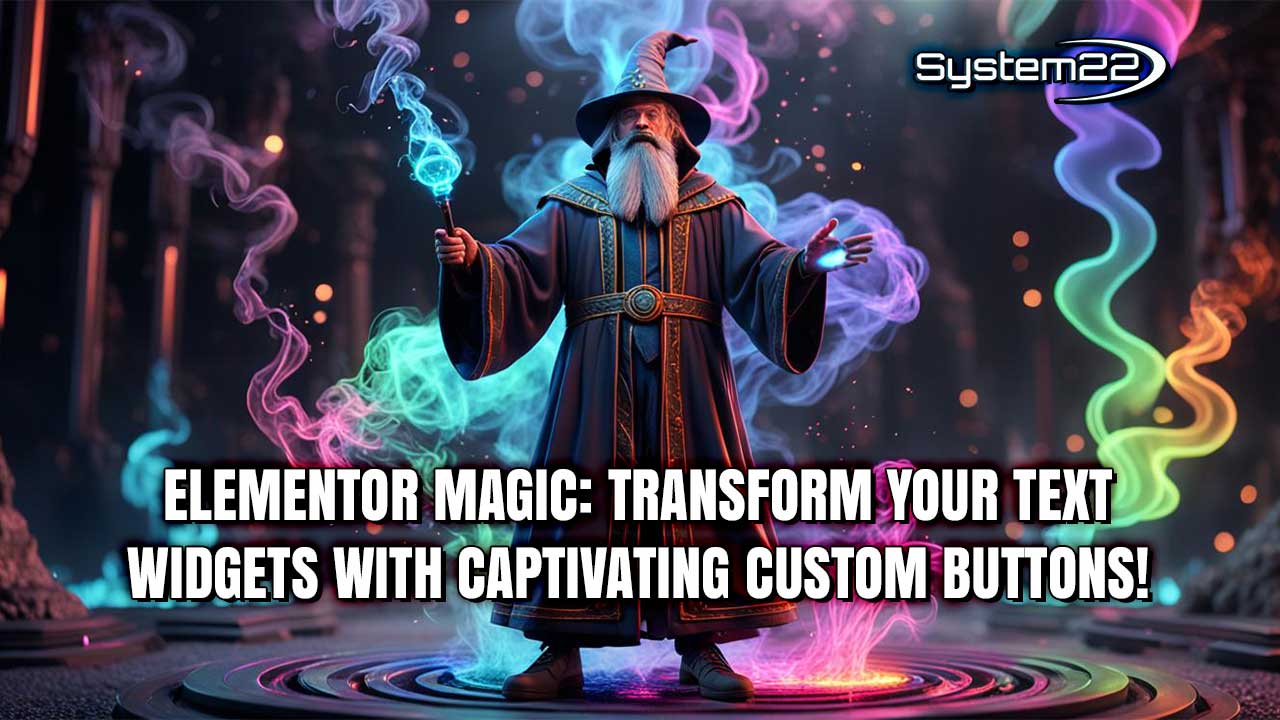Master Elementor Magic: Transform Your Text Widgets with Captivating Custom Buttons!
In today’s tutorial, we’re diving deep into the world of Elementor to uncover a fantastic trick that will elevate your website design to new heights. If you’ve ever wanted to add a button to your icon widget or any text-based widget effortlessly, you’re in luck! I’m Jamie from System22 and WebDesignTechTips.com, and I’m thrilled to guide you through this exciting process step by step.
Let’s jump right into the action by firing up your Elementor editor. Whether you’re a seasoned pro or new to the platform, you’ll find this tutorial easy to follow and immensely valuable. With Elementor, the possibilities are endless, and adding buttons to your widgets is no exception. From icon widgets to text-based widgets, I’ll show you how to customize and style your buttons to perfection.
First, let’s explore the basics of adding a button to your widget. It’s as simple as a few clicks and tweaks, and you’ll have a stunning button ready to impress your website visitors. No coding knowledge required! We’ll delve into customizing the button’s color, font size, padding, and more to ensure it seamlessly integrates with your website’s design aesthetic.
But we won’t stop there. I’ll share some insider tips and tricks to take your button design to the next level. Learn how to add subtle animations, create unique hover effects, and implement advanced styling techniques using Elementor’s powerful features. With a bit of creativity and experimentation, you’ll soon have a button that not only looks great but also enhances the user experience on your website.
Throughout the tutorial, I’ll provide clear instructions and real-time demonstrations, making it easy for you to follow along and implement these techniques on your own website. Whether you’re a business owner, blogger, or web designer, mastering the art of button design with Elementor will give you a competitive edge in the digital landscape.
As we progress, feel free to ask questions, experiment with different styles, and tailor the techniques to suit your unique brand identity. Remember, the goal is to create buttons that not only catch the eye but also drive action and engagement from your audience.
By the end of this tutorial, you’ll have the knowledge and skills to add stunning buttons to any text-based widget with ease. Plus, you’ll gain valuable insights into Elementor’s capabilities and unleash your creativity like never before. So, grab your coffee, fire up your Elementor editor, and let’s transform your website with button magic!
But before we dive into the tutorial, don’t forget to hit the like button, leave a comment, share this video with your friends, and subscribe to our channel for more valuable content. Your support keeps us motivated to create more tutorials like this, helping you become a master of web design with Elementor.
Now, without further ado, let’s craft some stunning buttons and unleash the full potential of Elementor!
Elementor Ecommerce Shop Site Build: https://www.youtube.com/watch?
v=Sl1Ye9XHhgY&list=PLqabIl8dx2wrrX3YsjpIEL8uq5LnSkrhA
My Elementor Video Playlist : https://www.youtube.com/watch?
v=yN6YlT1Cvqc&list=LLYeyetu9B2QYrHAjJ5umN1Q
Elementor Hover Effects Playlist: https://www.youtube.com/playlist?
list=PLqabIl8dx2wqkGuqlL4RRLwJnBRO47jm2
Get Elementor From Here: https://be.elementor.com/visit/?bta=7653&nci=5528
Check out our playlist page for more videos on this: https://www.youtube.com/c/System22Net/playlists
Why Elementor?
Elementor is a powerful page builder plugin for WordPress, allowing users to easily create beautiful, custom websites without needing to know any code. Thousands of users trust Elementor to create stunning websites that are fast loading, secure, and SEO-friendly.
Elementor’s drag and drop interface makes it easy for anyone to create a professional looking website without needing to know any code. The plugin comes with a vast library of pre-built templates and design elements, allowing users to choose from a variety of professionally designed layouts. Elementor also provides an intuitive editing interface, allowing users to add their own content and customize the look and feel of their website.
Elementor also offers a wide range of features for those who want to take their website to the next level. Users can access advanced design elements such as parallax scrolling, animations, and hover effects. Elementor also makes it easy to customize page layouts with a variety of columns, sections, and widgets. This allows users to create complex page designs without having to code.
Elementor is also a great tool for those who want to optimize their website for search engines. The plugin provides powerful SEO features such as meta tag optimization, schema markup, and social media integration. This ensures that your website is properly indexed by search engines and provides the best possible user experience.
Elementor is also highly customizable and easy to use. It offers a wide range of customization options such as fonts, colors, and backgrounds. This allows users to create a unique look for their website without having to code. Elementor also includes a mobile-friendly version of its editor, allowing users to easily design a website that looks great on any device.
Finally, Elementor is also highly secure. The plugin provides support for two-factor authentication, auto-updates, and other security features. This ensures that your website is safe and secure, protecting your users’ data and keeping your website safe from malicious attacks.
Overall, Elementor is one of the best page builder plugins for WordPress. It is easy to use, highly customizable, and provides powerful features for optimizing your website for search engines and security. With Elementor, you can create a beautiful, custom website that looks great on any device.
Free Stock Photos
Stock photos are essential when you’re building a website. Of course it’s quite possible to build a website not using any photos or images, but it’s going to be a pretty uninteresting looking site, even if the content is top-notch. Adding images to any website creates an interest factor, attracts the eye and will surely make your visitors more likely to read on and see a little more.
There are a huge number of stock photo sites available out there, and they all have some really fantastic looking images ready for you to insert into your site. But buying these images can get quite expensive especially from some of the more well-known sites like Shutterstock.
Free Stock Photos – Where to get an unlimited supply
Latest YouTube Videos